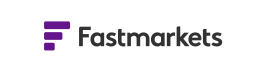Frequently asked questions
The most common Fastmarkets Platform questions answered
Thank you for choosing to use Fastmarkets platform, which includes the following to help you discover richer, more flexible mechanisms to securely access our data:
– Fastmarkets Dashboard (desktop application)
– Fastmarkets Dashboard (via web browser)
– Mobile App
– Excel Add-in
The Dashboard provides the ultimate flexibility in accessing, comparing and monitoring Fastmarkets Metals & Mining news and prices.
This guide is intended to answer questions you may have around the Fastmarkets platform and your data license.
Please refer to the accompanying support pages and guides for further information on the specific products:
Fastmarkets platform – https://www.fastmarkets.com/platform-support
– Fastmarkets Dashboard user guide – https://www.fastmarkets.com/dashboard-user-guide
– Fastmarkets Dashboard installation guide – https://www.fastmarkets.com/dashboard-support
– Fastmarkets Excel Add-in user guide – https://www.fastmarkets.com/support/excel-add-in/user-guide
– Fastmarkets Excel Add-in technical guide – https://www.fastmarkets.com/support/excel-add-in
– Fastmarkets Excel Add-in security FAQ – https://www.fastmarkets.com/support/excel-add-in
If, after reading these instructions, you have further questions about how to use Fastmarkets Dashboard, please contact your account manager.
EMEA: +44 20 3855 5581 | Asia: +65 3163 3458 | Americas: +1 708 329 2641
Email: customersuccess@fastmarkets.com
How can I see what is included in the data package for my Fastmarkets data license?
In order to use the Fastmarkets platform, which includes the Fastmarkets Dashboard, Excel Add-in and Mobile App, you need to be a licensed user of Fastmarkets Metals & Mining prices. To view which prices are part of your data package, please refer to the following:
Some of the market pages are grayed out and I see error messages for specific prices. Why do I not have access to this?
Market pages are pre-populated workspaces by market area created by our editors as guide to key prices, raw materials and news for a specific market or commodity.
Access to content within the market pages is determined by the data package you subscribe to; you can access any market pages that contain at least one price to which you subscribe. If you subscribe to a Base Metals data package, you will have access to base metals prices within market pages. Any market pages for which you do not have any subscribed content will be “grayed out” or specific content within a market page will appear with the following error message:
For more information on Fastmarkets products and services, please use the following links:
How can I display average prices in the Dashboard?
Fastmarkets published average prices can be displayed across all widgets. The averages price calculation methodology for Fastmarkets US prices changed as of January 2021. You can find out more here:
https://www.fastmarkets.com/support/averages-changes-faq
- Multi Price Table widget –select weekly, monthly or yearly average fields from the Settings panel to add to existing data in your table
- Price Chart widget –select weekly, monthly or year averages by clicking on the symbol in the legend area of the chart
- Historic Price Table widget –click on the drop down menu which appears as “Actual” at the top of the widget to select from physical price assessments (“Actual”) or averages
In general, every symbol should have a monthly average. But in some instances, there is a reason why averages may not be available. Please refer to the following sections to check if this is the case.
Why am I not able to retrieve monthly average prices for US weekly scrap composites?
The following weekly scrap composite prices are an average of the daily composite prices calculated for the week from Friday to Thursday. Published monthly averages are not available for these prices. The corresponding daily composite prices, shown in the table below, should be used to retrieve monthly average prices.

Find out more about how to work with Fastmarkets published averages in the Dashboard:
Fastmarkets Dashboard User Guide – Averages
Where can I find Pricing Rationale?
Pricing Rationales are a short piece of text published at the same time as the price explaining how the assessment was developed and the price was derived at. This provides increased transparency, explaining how and why expert judgment was exercised, and is provided for all our IOSCO audited prices.
Pricing rationales are published on select prices via the single price widget and the multi price table on the dashboard. Please note they are not published for every price.
· Single Price widget – pricing rationale appears as a speech bubble icon next to the assessment date in the historic prices section. Click on the speech bubble icon to read the pricing rationale, click “Back” to return to the previous view
· Multi Price Table widget – pricing rationale can be found by hovering the mouse over the far left column. Click on the speech bubble icon to read and click “Back” to return to previous view
Pricing Rationale is also an available field in the Excel Add-in. Export your Dashboard Multi Price Table widget to Excel selecting the Copy for Excel Add-in option to view the additional Pricing Rationale field or use one of the Excel Add-in templates to view this field.
What is the source of the foreign exchange rates used to convert prices in the Dashboard and Excel Add-in?
The Dashboard uses spot foreign exchange (FX) rates provided by third-party data provider that takes indicative rates from a wide range of FX venues, for current and historical currency conversion.
Daily rates on current pricing are provided by NetDania and update intraday (for conversion of published assessments and average prices) on a 30 minute basis until 23:00 UTC using the FX Bid price.
Historical published assessment prices are converted using the end of day conversion FX rate for the day the price was originally assessed.
Historical Fastmarkets published averages are converted using the end of day conversion FX rate for the day the average is published – for example, weekly average periods for assessments is Saturday to Friday.
Please note this FX rate is NOT averaged but is a snapshot taken at 23:00 UTC for the corresponding assessment date.
Where can I find the Daily AMM pdf?
The Dashboard provides a flexible, customizable tool to view news and prices in one place. Subscribe to curated Daily and weekly newsletters for your market within the Dashboard and receive email notifications providing the information you need in a digestible format. These are created from our pre-defined Market Pages – pre-populated workspaces created by our editorial team. Access the Newsletters menu in the left side panel, ticking the box to subscribe to receive one or many Newsletters by email, downloading the latest Daily or Weekly or browsing through the archive for past issues. Alternatively open any of our Market Pages and subscribe from the top right Newsletter menu.
The new AMM Daily pdf can be found under NEWSLETTERS > ALL NEWSLETTERS > Specialized commodities > AMM prices & news or from the top right corner of the AMM prices & news market page found under All Markets > Specialized commodities > AMM prices & news.
What news is available to me through the Dashboard?
Along with your data licensed prices, if you also subscribe to a Fastmarkets news package the dashboard will continue to provide news as part of your subscription from Fastmarkets MB, Fastmarkets AMM or Fastmarkets IM. You can create, display and export custom news searches via the News List Widget in the dashboard.
Please note: Market news is not available through the Mobile App
Can I change the background colour of the Dashboard?
The background colour of the Dashboard can be changed from a dark to light theme by clicking on your user name in the top right corner. Select to change the Dashboard theme or only news articles.
Can I share a workspace or content with colleagues or market participants?
The Dashboard provides the functionality to share workspaces, prices, market pages and news articles with other Dashboard users to save time with workspace creation and to quickly highlight key information with colleagues. This function will provide a copy of the workspace or market page you share, but any subsequent changes you make on your own Dashboard to the same workspace will not be synchronized with the recipient’s version.
Share links can be found above Market Pages or workspaces you create, click on the link, click copy and share via email or instant messaging applications.
For more information on sharing prices and news articles please refer to the Dashboard User Guide – https://www.fastmarkets.com/support/dashboard
Can I set up price and news alerts?
Yes, price and news alerts can be configured to alert either directly in the Dashboard or via email. Price alerts can be set on a single or group of prices, for the latter the alerts can be individually received via email or grouped at a selected time in your time zone. Alert criteria for prices includes on each publication, if the price changes or according to more advanced criteria such as high/low price or percentage movement. News alerts can be set for keyword searches or using the search filters. Click on the Alert icon in the top right corner and select Create a new alert to begin.
Find out more with this short User Guide:
Exchange Pricing
The Fastmarkets Dashboard provides the ability to view exchange and physical prices. Depending on your access it is possible to display previous day or delayed prices from the London Metal Exchange (LME), Chicago Mercantile Exchange (CME) and Shanghai Futures Exchange (SHFE). Based on the licensing terms and conditions for each exchange the below table provides an overview of the delay classes and exchange fees for this pricing:
| Delay class | London Metal Exchange (LME) | Chicago Mercantile Exchange (CME) | Shanghai Futures Exchange (SHFE) |
| Delayed | Not yet available | 10 mins (free) | 30 mins (free) |
| Previous Day | After midnight GMT | Not available | After midnight UTC |
Please note all exchange pricing is displayed in Coordinated Universal Time (UTC).
Pre-built market ages provide a starting point to find and work with exchange pricing in the Dashboard. Go to MARKETS > Exchange and FX Market Data and select the exchange or OTC FX/Precious metals pricing you are looking for.
For more information please refer to the the Dashboard User Guide for exchange market data:
Fastmarkets Dashboard User Guide – Exchange market data
Where can I find LME Official Monthly Averages?
Access the Exchange Data Report widget by going to Add Widget > Exchange Data Reports > select LME Averages.
The current month average is shown by default. To view historical averages, click on the purple date drop down to view previous months. To download to Excel, click on the Export Options button.
Do you provide LME Official FX rates?
To search for LME FX rates click Add Widget in the top right corner, select Multi Price Table, then search for Source: LME, keyword “Official” and keyword Euro, Yen or Pound.
Historical data can be added to a Historical Price Table widget and exported to Excel. Please note it is currently not possible to use these rates for currency conversion (Dashboard currency conversion uses FX rates sourced from Morningstar). Prices to be converted using LME FX rates can be exported to Excel.
Here are a few common issues and error messages you may encounter with the Dashboard or Excel Add-in. For further technical or installation assistance please refer to the below documentation:
Fastmarkets Dashboard Installation Guide
I am unable to login to the Dashboard due to an error about the past or future followed by a series of numbers
You may experience the following error when trying to access the Dashboard:
Or the error may state:
“iat is in the future: 1638464093”
This error occurs when the data and time is out of synch with your pc or laptop, commonly seen following daylight savings changes.
Please update the time on device to the real time for their time zone (so that the minutes do not differ).
Open “Date & Time settings” window and then you can check “Set time automatically” and click on “Sync now” button:
When I login to the Dashboard I see the following “no matching state in storage” error. What should I do?
Please check your browser cookies – there can be an issue with using storage when third-party cookies are blocked.
Steps in Google Chrome:
1. a. Open Dashboard login page – https://dashboard.fastmarkets.com
b. Delete cookies from dashboard. fastmarkets.com in Chrome settings. Click on the 3 dots elipse icon to the right of the URL bar > Settings > Security and privacy > Cookies and other site data > See all cookies and site data > search for dashboard.fastmarkets.com
c. Login
2. Check browser security settings – if custom block settings are used there, we suggest trying at least Strict or Standard mode
I’ve successfully installed and logged into the Dashboard. Why is my Multi Price Table not displaying any prices?
The Fastmarkets uses websockets connection, an advanced technology to provide immediate price updates for physical price assessments as well as streaming exchange and Over the Counter (OTC) prices such as precious metal and foreign exchange spot prices to the Dashboard. In some instances, your IT team may have imposed firewall restrictions on this type of streaming websockets traffic. Please check with your IT team to see if this is the case and ask them to allow the Fastmarkets IP address 51.11.29.150. It is unlikely this IP address will change.
When exporting data from the Dashboard to the Excel Add-in the formula returns a #VALUE error.
Exporting prices from the Dashboard is a 2-step process – the format of the data copied from the Dashboard is controlled by the regional/language settings in the browser. These need to be aligned to the below Region settings of your pc or laptop in order for the format of the data to work.
Depending on your browser settings the Excel Add-in formulae may export with a semi colon “;” or comma “,” as a list separator. You can check this by selecting “Copy for Excel Add-in” in the Dashboard widget and pasting directly into Word or Notepad:
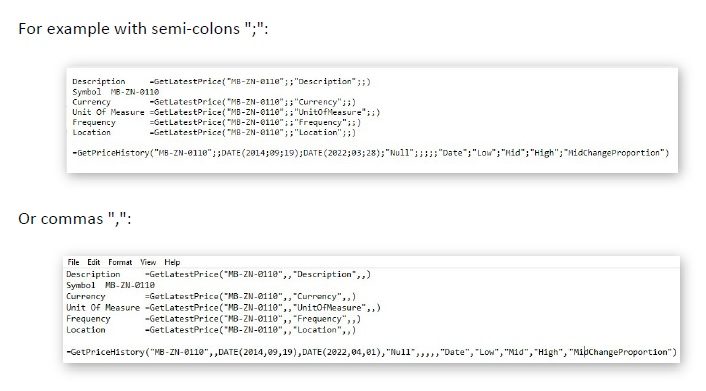
To ensure Excel is aligned with either of the above, you can check your pc/laptop Clock & Region settings. From your start menu open Control Panel > Clock and Region > Change date, time or number formats > Additional settings (as per screenshots below):
If your browser regional settings export with semi-colon’s, set the List separator to semi-colons so your Excel formulae will look like this:
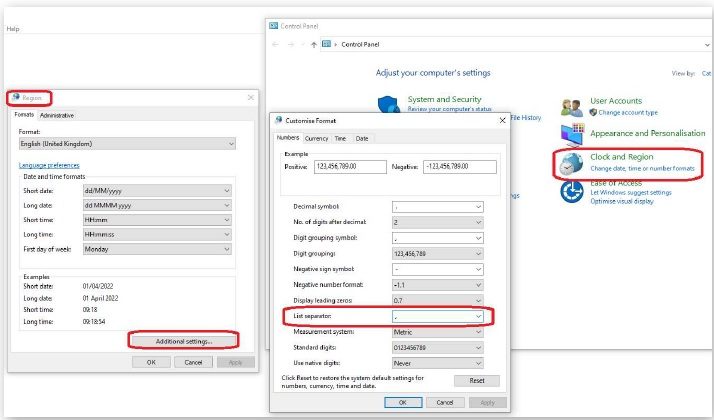
If your browser regional settings export with commas set the List separator to commas so your Excel formulae will look like this:
Our Customer Success team is here to help. Contact them today on:
Email: customersuccess@fastmarkets.com
Telephone: EMEA +44 (0)20 3855 5581 | Asia +65 3157 4218 | Americas +1 708 329 2641